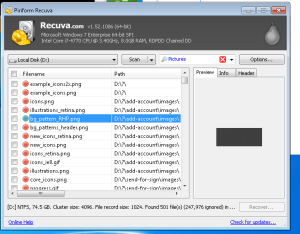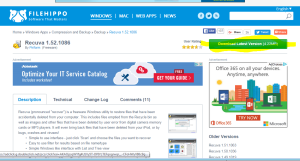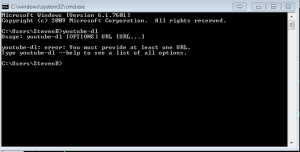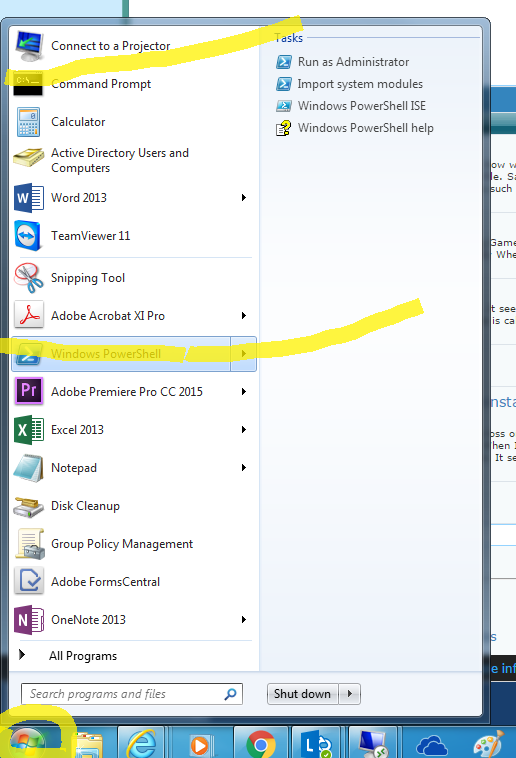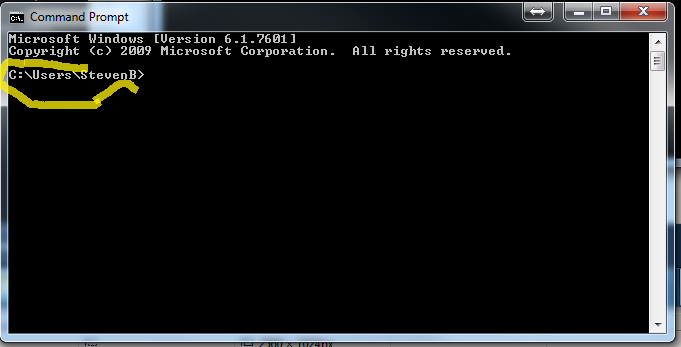So if you have had to ever do this you will first have to deal with the legal side of the software. With adobe you can order a Device or User license.
User licences are the easiest to deal with because you don’t really manage it other than give a user the license.
With a device license however we need to specifically create a package using Adobe’s Creative Cloud Packager by which we end up downloading the software we want ie: Premier,Photoshop,etc. And then we can create an MSI file from that to distribute in SCCM 2012.
So check it out I have a video for this:)
-Sorry for the Blurred parts, for security purposes
-If there are questions, post in the comments and I’ll reply.
- Download Creative Cloud Packager to local HD
- Run CC Packager and select the Option to create a package for Teams and Educational licenses(Otherwise you won’t get the Device License Option)
- Use the program to download and create a package of the Adobe programs you want
- Import it into SCCM as an application
- Distribute to your Device Collection as needed. The applications should afterwards run without requiring the device to sign into the Cloud