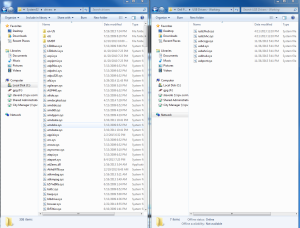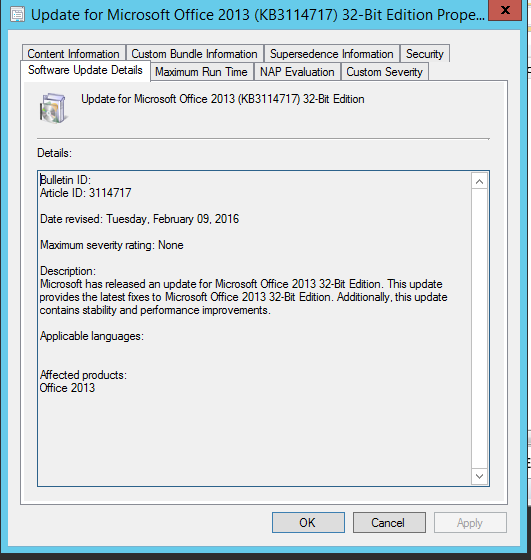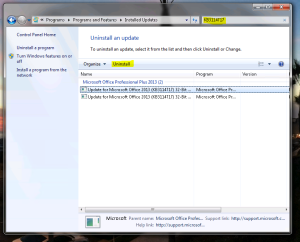Description: Dells Optiplex 9010 PCs will sometimes become unsigned and the Windows 7 Microsoft Operating system won’t use them rendering the Keyboard and Mouse useless.
Steps to Take:
You can verify this issue by checking your Device Drivers and seeing the problematic drivers(Start Menu>Right Click My Computer>Manage>Device Manager)
Quick Workaround restart your PC and spamming the F8 key to get into the Advanced Boot menu. Then choose to start with Signed Drivers ‘Disabled’. This should boot to Windows with generic drivers and the keyboard and mouse should be working again.
Now the Fix: Replace the affected drivers with good drivers. So first you will need to Copy drivers from a working PC into a share somwhere.
We will need to install the Unlocker.exe program or whatever you choose to be allowed to rename the driver files here: %windir%\System32\drivers
Rename the affected drivers to .OLD and replace them with the good drivers(Click on pic for drivers to pull). Pull the good drivers from a working PC.
Copy and Paste the good drivers into the drivers directory and restart the PC. Walla all good:)
UPDATE: seems to have been an issue related to KB2913431
Remove the update from PCs and try to make sure it doesn’t get distrbuted via WDS or SCCM.
UPDATE: Me and a Colleague wrote a script on the process save this into a .bat file and its automated for you! Just remember to edit the part where you will enter your server-name when mapping to it to copy the files from.
@echo on
rem * Take Owner of files and make new owner the local administrators group *
takeown /f c:\windows\system32\drivers\iusb3hub.sys /a
takeown /f c:\windows\system32\drivers\iusb3xhc.sys /a
takeown /f c:\windows\system32\drivers\usbccgp.sys /a
takeown /f c:\windows\system32\drivers\usbd.sys /a
takeown /f c:\windows\system32\drivers\usbehci.sys /a
takeown /f c:\windows\system32\drivers\usbhub.sys /a
takeown /f c:\windows\system32\drivers\usbport.sys /a
rem * break inheritance, grant modify permission to the local administrators group *
icacls c:\windows\system32\drivers\iusb3hub.sys /inheritance:r /grant:r “Administrators”:M
icacls c:\windows\system32\drivers\iusb3xhc.sys /inheritance:r /grant:r “Administrators”:M
icacls c:\windows\system32\drivers\usbccgp.sys /inheritance:r /grant:r “Administrators”:M
icacls c:\windows\system32\drivers\usbd.sys /inheritance:r /grant:r “Administrators”:M
icacls c:\windows\system32\drivers\usbehci.sys /inheritance:r /grant:r “Administrators”:M
icacls c:\windows\system32\drivers\usbhub.sys /inheritance:r /grant:r “Administrators”:M
icacls c:\windows\system32\drivers\usbport.sys /inheritance:r /grant:r “Administrators”:M
rem * rename the “bad” files*
ren c:\windows\system32\drivers\iusb3hub.sys iusb3hub.sysOLD
ren c:\windows\system32\drivers\iusb3xhc.sys iusb3xhc.sysOLD
ren c:\windows\system32\drivers\usbccgp.sys usbccgp.sysOLD
ren c:\windows\system32\drivers\usbd.sys usbd.sysOLD
ren c:\windows\system32\drivers\usbehci.sys usbehci.sysOLD
ren c:\windows\system32\drivers\usbhub.sys usbhub.sysOLD
ren c:\windows\system32\drivers\usbport.sys usbport.sysOLD
rem * map drive with the “good” files *
net use z: “\\YourServer\Location Of Good Driver Files”
rem * copy the “good” files to the local computer *
copy z:\iusb3hub.sys c:\windows\system32\drivers\iusb3hub.sys
copy z:\iusb3xhc.sys c:\windows\system32\drivers\iusb3xhc.sys
copy z:\usbccgp.sys c:\windows\system32\drivers\usbccgp.sys
copy z:\usbd.sys c:\windows\system32\drivers\usbd.sys
copy z:\usbehci.sys c:\windows\system32\drivers\usbehci.sys
copy z:\usbhub.sys c:\windows\system32\drivers\usbhub.sys
copy z:\usbport.sys c:\windows\system32\drivers\usbport.sys
rem * remove the drive map *
net use z: /delete
rem * reboot local computer *
shutdown -r -t 0 -f
-BolivianGene