Action Options to run a script in Task Scheduler.
- Program/Script: Scripts%SystemRoot%\system32\WindowsPowerShell\v1.0\powershell.exe
- Arguments: -File .\Copy-Jobs_SB.ps1
- Start in(path): C:\Anaconda3\Notebooks\MyScriptsTEST
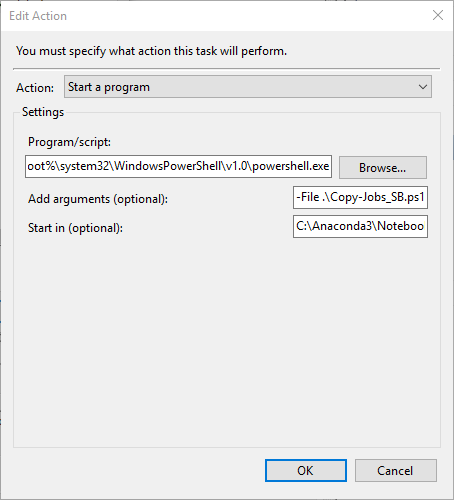
Schedule Setup
Pretty simple outline in the gui. Use the “run now” buttons to verify they will actually work though when ran on a schedule.
Use Secure Strings to at least hide the plain text passwords or keys you use in your scripts. Remember that you must generate a Secure String with the account you will be using.
Also make sure to automate these scripts from a secured server. No one should be able to easily connect and read these other than yourself of the security team.
Troubleshooting non-working scripts
Trouble Shooting a service account issue. For instance you originally used an account you tested with(like your personal user admin account etc)
Use a Try/Catch block in your ps1 script in the case you can’t tell if it’s something getting caught up while Task Scheduler runs the script. This happened to me when configuring a service account for production to run the script that I had originally tested with my user account. After verifying the script ran I found out it was getting caught up in the translation of a Secure String I created with my user account. These Secure Strings need to be generated by the account that runs the script.
Try {
<DO SOMETHING>
}
#ASSIGN VARIABLES TO THE BUILT IN EXCEPTION RESULTS PRINT THEM TO A LOG
Catch {
$ErrorMessage = $_.Exception.Message
$FailedItem = $_.Exception.ItemName
$hrresult = $_.Exception.HResult
$stacktrace = $_.Exception.StackTrace
Add-Content c:\temp\log.txt "second error message was: $ErrorMessage Failed Item was: $FailedItem `nstacktrace was: $stacktrace $hrresult"
}
Below is an example of exceptions logged that deduced my issues to the Secure String used.
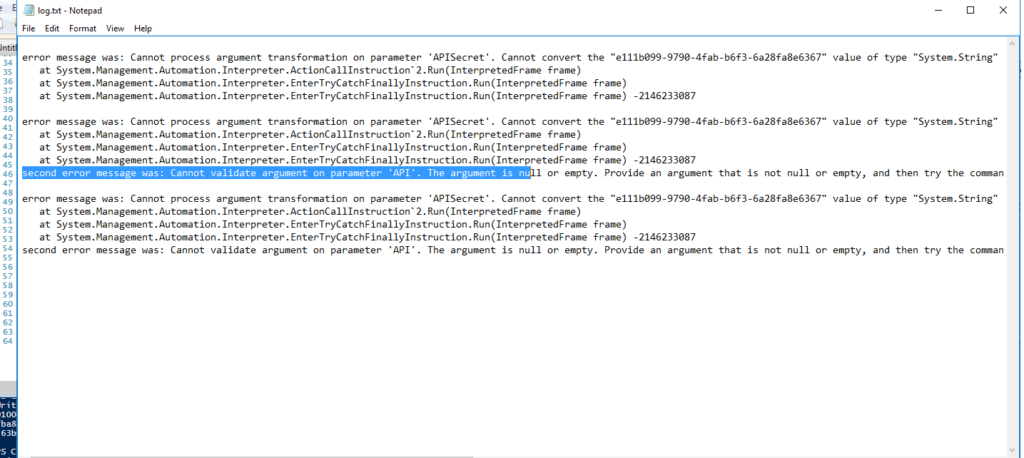
Future Improvements:
- Run automated scripts using an MSA account